Running a Pathping
We will occasionally request a pathping to diagnose connection or latency issues. Follow the steps below to perform this test. If you need to track the path your connection takes to its destination, try running a traceroute.
This tool checks for packet loss between your computer and our servers. This may reveal connection problems that don't show up in other latency tests.
- Click Start.
- In the search field, type cmd.
- Right-click on CMD.exe and select Run as Administrator.
- Enter the command pathping XX > c:\pathping.txt and press Enter.
Note: Replace the Xs with the appropriate IP address from the list below. Run this command once per IP address for your region. - Allow several minutes for the test to complete. When you see a new line of text in the command prompt, the pathping is done. This creates a file on your C: drive called pathping.txt.
Note: If you receive an error, you did not run the command prompt in Administrator Mode. Go back to step three and try again. - Close the command window.
- Go to the /Applications/Utilities folder and start the Terminal application.
- Enter the command traceroute -S -q 20 xx > ~/Desktop/pathping.txt
Note: Replace the Xs with the appropriate IP address from the list below. Run this command once per IP address for your region. - Press Return to create a file on your Desktop called pathping.txt.
- Quit the Terminal application.
Diablo III
| Region | IP Address |
|---|---|
| North America | 24.105.30.129 |
| Brazil (Americas) | 54.94.196.47 |
| Europe | 185.60.112.157 185.60.112.158 |
| Korea | 182.162.135.1 |
| Taiwan | 5.42.161.1 |
| Australia | 103.4.115.248 |
Hearthstone
| Region | IP Address |
|---|---|
| The Americas | 24.105.30.129 |
| Europe | 185.60.112.157 185.60.112.158 |
| Korea and Taiwan | 110.45.208.1 |
Heroes of the Storm
| Region | IP Address |
|---|---|
| North America (Americas) | 24.105.30.129 (US West) 24.105.62.129 (US Central) |
| Australia (Americas) | 103.4.114.233 |
| Singapore (Americas) | 202.9.67.59 |
| Brazil (Americas) | 54.207.104.145 |
| Europe | 185.60.112.157 185.60.112.158 |
| Korea (Asia) | 182.162.116.1 |
| Taiwan (Asia) | 5.42.161.129 |
Overwatch
You can use the in-game Network Graph to find your server's IP address.
- Launch Overwatch and click Play -> Game Browser.
- Use the + Create button to create your own match.
- Click the ADD AI button and click Add.
- Start the game.
- After the map loads, press Ctrl+Shift+N to open the Network Graph.
- The server's IP address is listed in the upper left of the graph.
Note: You need to remove the port and preceding colon (12.345.67.89:PORT) from the IP address before running a test.

If our servers are down, or you are unable to launch the game, use the IPs in this list to run your test.
| Region | IP Address |
|---|---|
| The Americas | 24.105.30.129 (US West) 24.105.62.129 (US Central) |
| Brazil (Americas) | 54.207.107.12 |
| Europe | 185.60.114.159 185.60.112.157 |
| Korea | 211.234.110.1 |
| Taiwan | 5.42.160.129 |
StarCraft II
| Region | IP Address |
|---|---|
| The Americas | 24.105.30.129 (US West) 24.105.62.129 (US Central) |
| Australia (Americas) | 103.4.114.233 |
| Europe | 185.60.112.157 185.60.112.158 185.60.114.159 |
| Korea | 222.231.22.1 |
| Taiwan | 5.42.161.193 |
| Southeast Asia | 202.9.67.254 |
Note: StarCraft II players in the Americas and Europe should test both listed IP Addresses.
World of Warcraft
| Region | IP Address |
|---|---|
| The Americas | 137.221.105.2 (US West) 24.105.62.129 (US Central) |
| Europe | 185.60.112.157 185.60.112.158 185.60.114.159 |
| Korea | 211.115.104.1 |
| Taiwan | 5.42.162.1 |
| Oceania | 103.4.115.248 |
Diablo II and StarCraft
| Region | IP Address |
|---|---|
| North America | uswest.battle.net useast.battle.net |
| Europe | europe.battle.net |
| Asia | asia.battle.net |
Warcraft III
| Region | IP Address |
|---|---|
| North America | 137.221.106.69 137.221.106.169 |
| Europe | 37.244.28.40 37.244.28.140 |
| Asia | 117.52.35.75 117.52.35.175 |
| China | 223.252.226.100 223.252.226.200 |
Diablo II: Resurrected
| Region | IP Address |
|---|---|
| North America | 137.221.106.88 137.221.106.188 |
| Europe | 37.244.28.80 37.244.28.180 |
| Asia | 117.52.35.79 117.52.35.179 |
Diablo Immortal
| Region | IP Address |
|---|---|
| North America | 44.231.167.14 3.136.139.4 |
| South America | 54.232.63.226 |
| Europe | 3.70.139.159 108.128.241.193 |
| Asia | 3.38.60.223 |
| Oceania | 54.153.186.82 |
Diablo IV
| Region | IP Address |
|---|---|
| US Central | 34.170.230.40 |
| US West | 34.105.4.61 |
| Europe | 35.240.124.178 |
| Asia | 34.64.174.8 |
| South America | 35.199.127.159 |
| Australia | 34.116.85.89 |
Before you contact us or post on our forums about connection or latency issues, please have the following information available. This information will help us diagnose issues outside our network.
- Description of the problem, including affected games or services.
- Date and time the issue occured.
- Your IP Address, ISP, and connection type.
- A traceroute and pathping performed when the issue occurs.
- An MTR test performed when the issue occurs.
If there is consistent packet loss of 1% or more at your router (hop 0) or modem (hop 1), update your firmware or replace your hardware. Packet loss anywhere else along the route should be reported to your ISP. If you need help analyzing your pathping, you can post the results on our technical support forums.
You can disregard data that shows as 100% packet loss once it reaches our servers. To identify our servers, look for the following suffixes: attens.net, att.net, alter.net, telia.net.
If you get a result with only one IP listed, the test failed. You need to disable your router's firewall and run the test again. Contact your router's manufacturer for more information. Make sure you re-enable your router's firewall after the test is complete.
Example pathping:
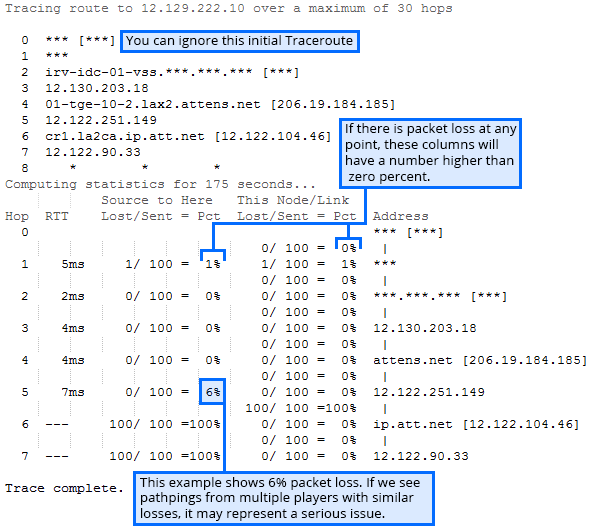
Note: This example is for teaching purposes only and does not indicate past or current ISP issues.